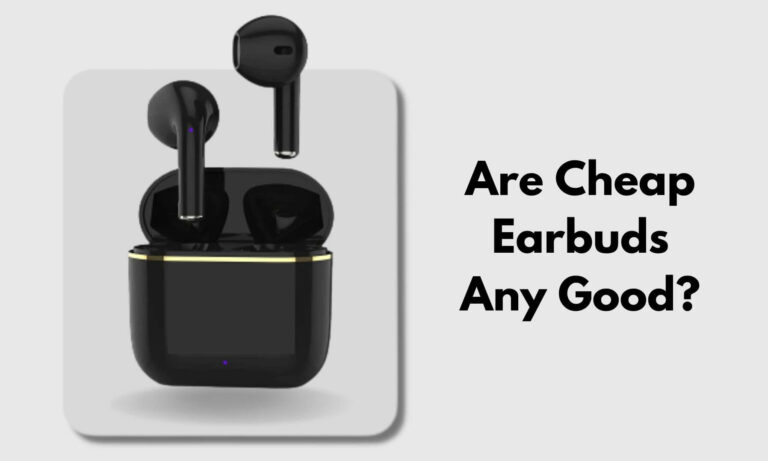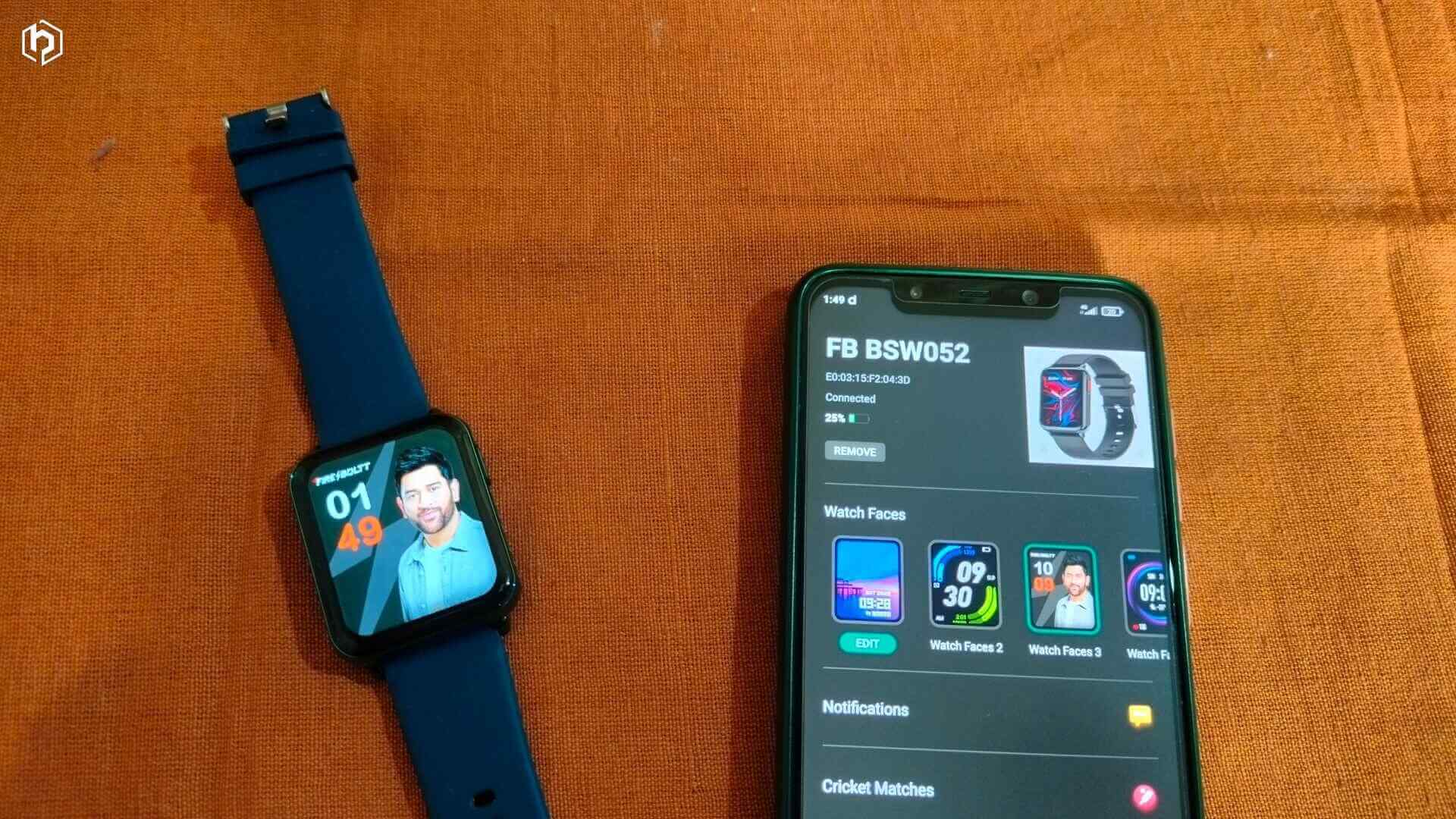
If you own a Fireboltt smartwatch, connecting it to your phone is not as straightforward as connecting earbuds.
You’ll need to follow multiple steps for a successful connection.
So, how to connect Fireboltt watch to a phone? Here is a simple step-by-step guide.
Can you connect the Fireboltt watch to a phone without the app?
We experimented with connecting various Fireboltt smartwatches to a phone, and the results were mixed.
First, we tried to connect the Fireboltt Talk 2 to our smartphone without installing any app, but it failed to do so.
However, once we installed the ‘Da Fit’ app, the watch connected seamlessly.
Next, we tried connecting the Fireboltt Hulk smartwatch to our phone, and surprisingly, it connected successfully without the need for an app.
However, we quickly realized that its functionality was limited. We were restricted to making and receiving phone calls only. Notifications and health data tracking were inaccessible.
It highlights a crucial point. Even if a Fireboltt watch connects to your phone without an app, installing ‘Da Fit’ is recommended to unlock the full potential of the smartwatch.
The app provides access to health data and other essential features.
So, installing an app is crucial for utilizing the smartwatch to its fullest extent.
JBL vs Sony, which is better? Click here to know.
How to Connect Fireboltt Watch to Phone?
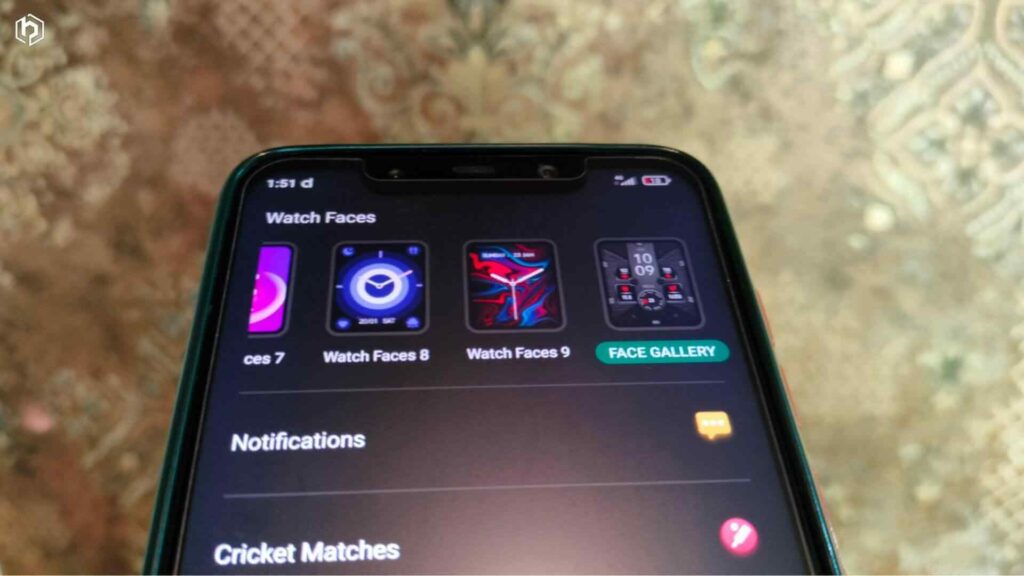
- Install ‘Da Fit’ from Google Play Store or Apple App Store.
- Open the app and create a profile by selecting your gender, birthday, height, and weight. Note that you don’t have to enter your phone number or email address, which is great.
- Click on “Add a Device.”
- To add a device, grant the app access to your location and Bluetooth settings.
- Once you allow location access, the app will start searching for nearby Fireboltt watches and list them.
- Click on the watch’s serial number, and the app will prompt for other necessary permissions.
- Click ‘Done.’ The watch is now successfully connected to your phone.
You might also like these best TWS earbuds under 5000.
How to use Da Fit app
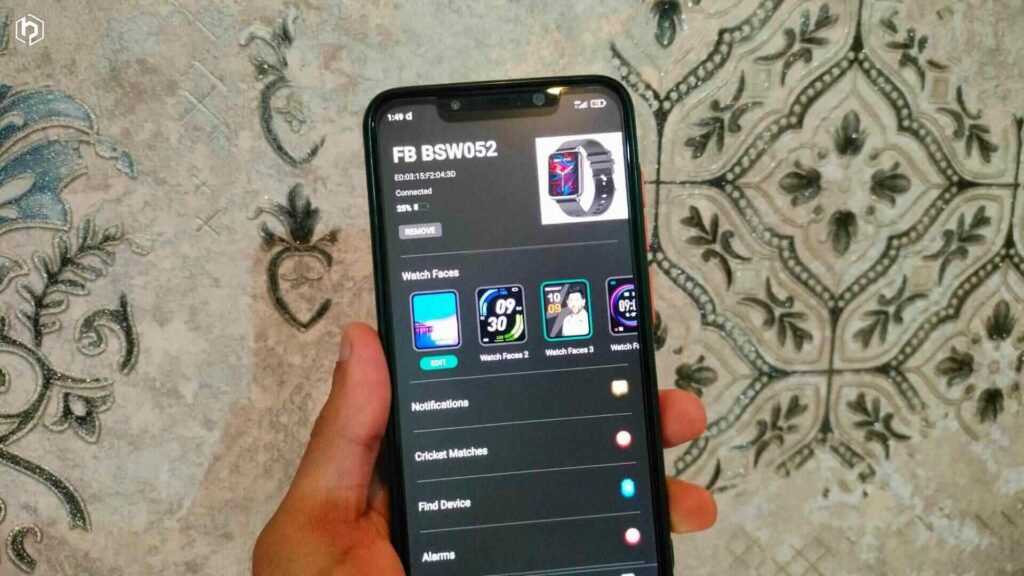
Using the Da Fit app is straightforward, as all options are well put together.
- The first tab displays today’s data, including steps, sleep, heart rate, Blood Oxygen level, and Periods. Clicking on any option provides more detailed information.
- The second tab offers courses for stress relief, mindfulness, better sleep, and a relaxing mind. It includes multiple videos and audio. Additionally, this tab has a ‘Workout’ option, showing your training record and the map covered during running, cycling, and walking.
- The third tab allows extensive customizations. You can change watch faces, manage notifications, set alarms, add favorite contacts, and adjust multiple settings like weather, date format, language, music control, and health reminders.
- The fourth tab is for profile information, daily steps goal setting, and integration with Google Fit.
For the best experience, we recommend exploring the app, as many options are initially disabled. Enabling the desired features will enhance your overall experience.
Final Verdict
It might seem a little confusing on paper, but the process of pairing Fireboltt watch to phone is simple. You just have to follow all the steps carefully.
If you still have any doubts, feel free to ask us in the comment section.
Are Lenovo laptops good? Click here to know.