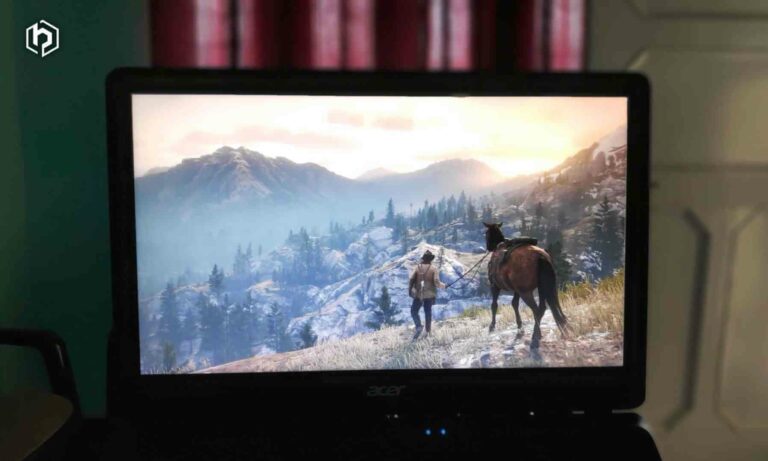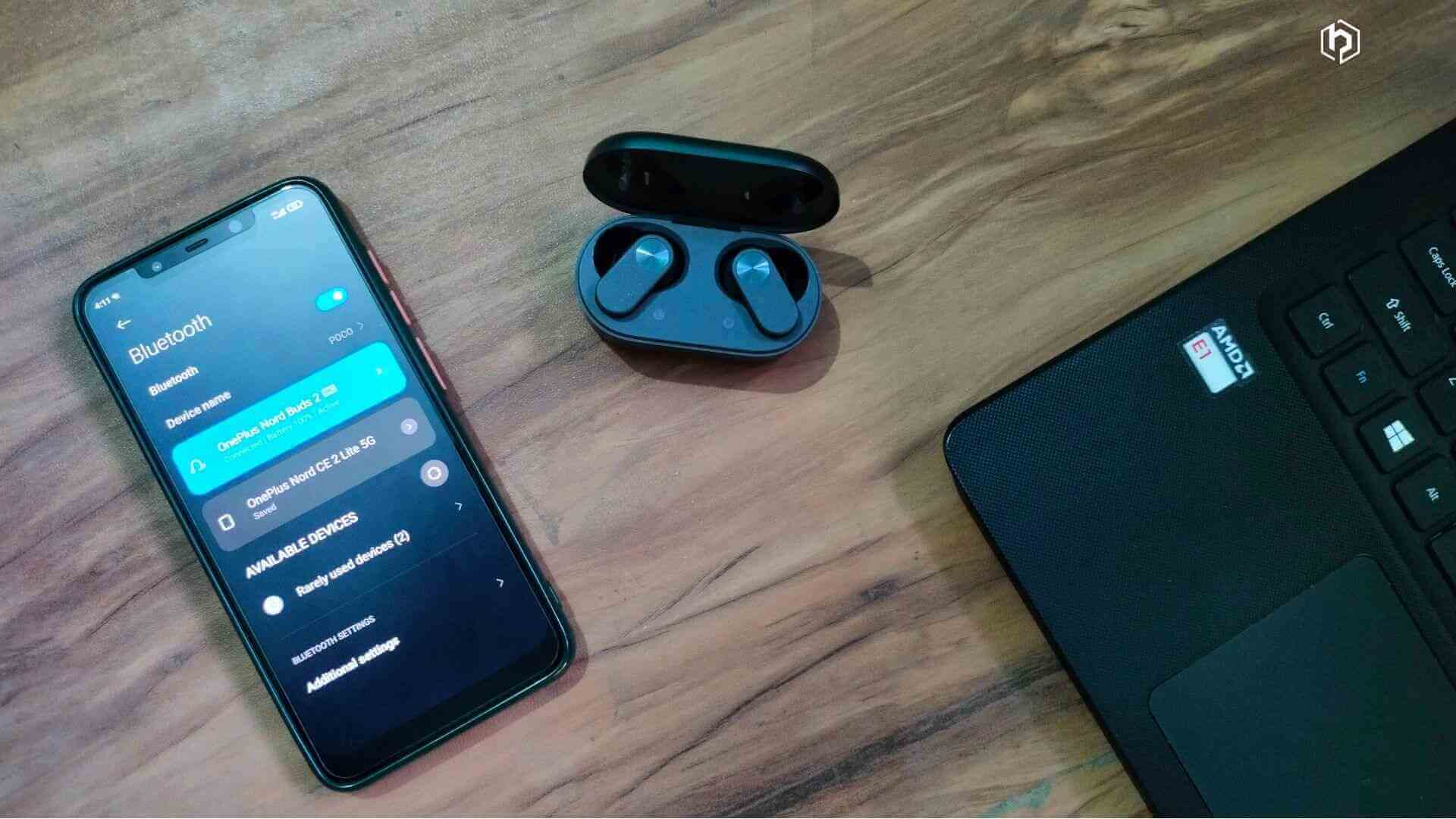
If you’ve purchased OnePlus Buds, whether it’s the OnePlus Buds Pro, Nord Buds, Buds 2, or any other model, connecting them to your phone or laptop is crucial for making them work.
If you don’t know how to connect OnePlus Buds to phone or laptop, then here’s a simple step-by-step guide.
Do you need to install an app to connect OnePlus Buds?
You don’t need to install an app to connect any OnePlus buds to your phone.
However, without an app, you can only perform a few operations, like:
- Play/Pause music or video
- Change songs (Next and Previous)
- Switch between Transparency, Normal, and ANC modes (If the buds support).
If you want to customize sound and change sound profiles, touch controls, and do a lot of stuff, then you have to install an app called HeyMelody.
However, if you own a OnePlus phone, you don’t have to install the HeyMelody app, as you can do all the customizations from Bluetooth settings.
Non-OnePlus users have to install the app if they want to make some customizations.
You can also check the OnePlus Nord Buds 2 Review.
How to Connect OnePlus Buds to OnePlus Phone?
- Turn ON the Bluetooth on your OnePlus phone.
- Open the lid of the earbuds’ carrying case. A pop-up window with the image of your earbuds will appear on your phone, asking you to connect.
- Now, press ‘Connect.’
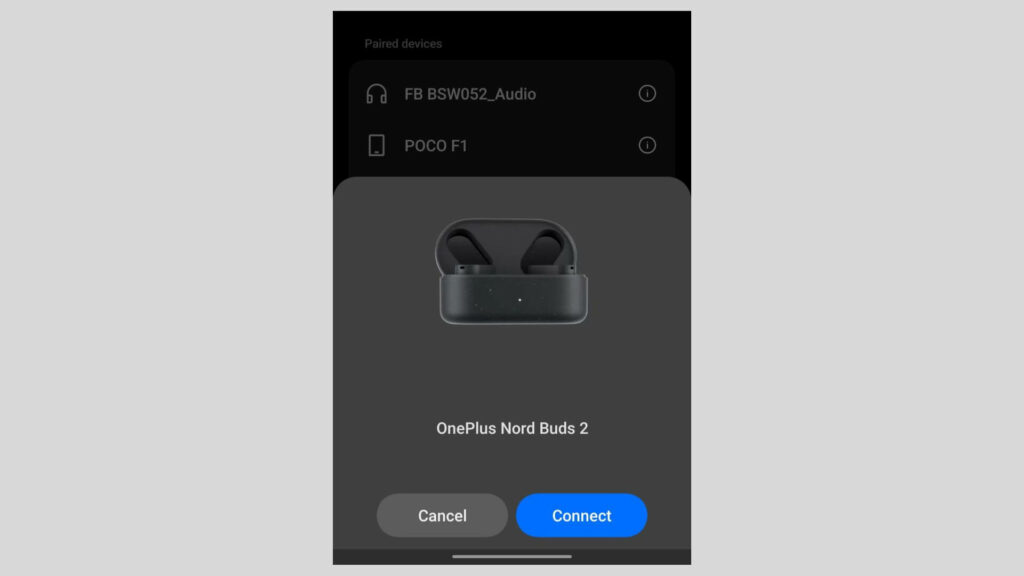
- Put both earbuds in the case and press and hold the case button for two seconds. If the buds are already in the case, leave them inside.
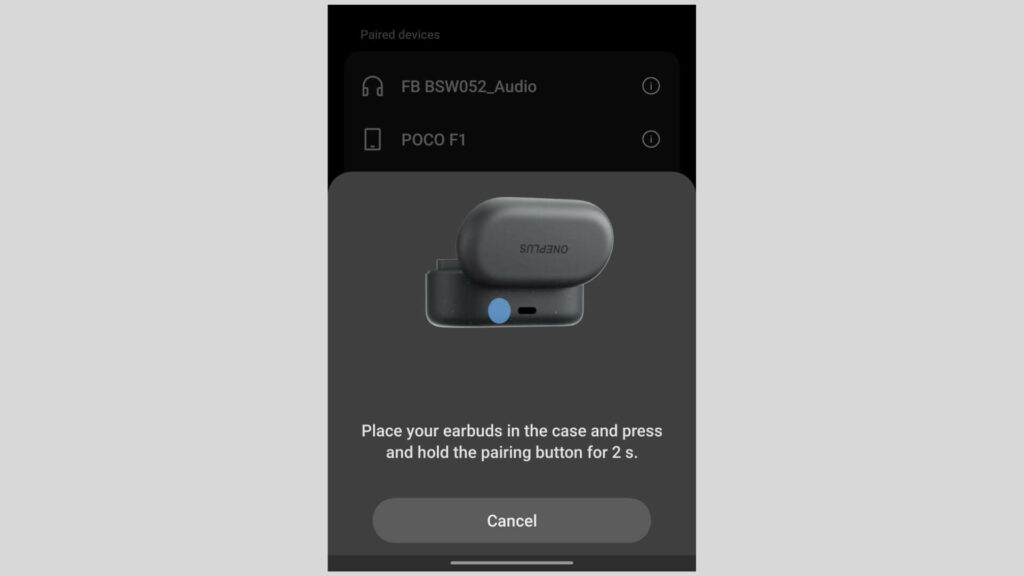
- After holding the button for two seconds, the LED will blink in white, indicating pairing mode.
- The phone will automatically detect and connect to the earbuds.
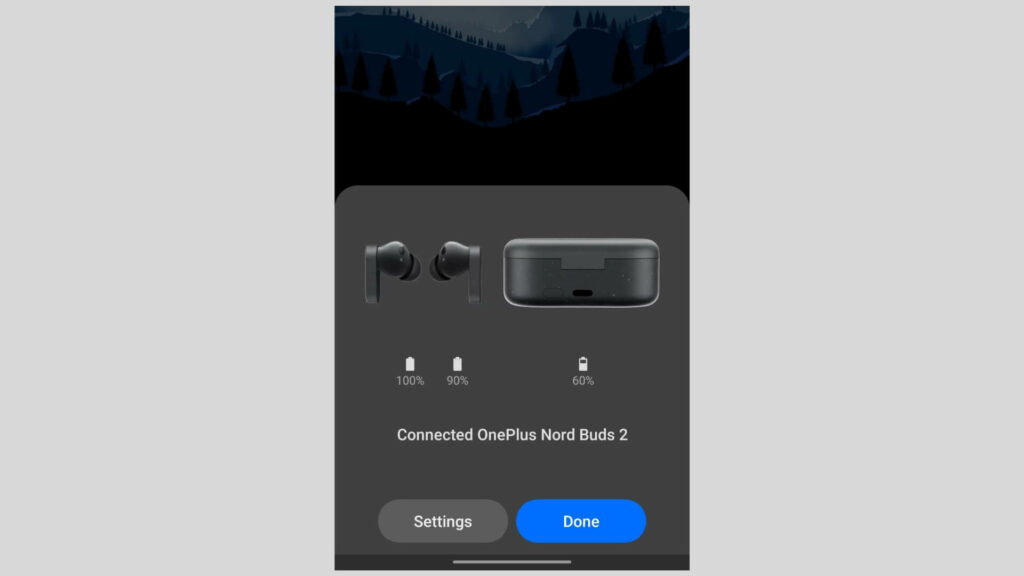
- The OnePlus buds are now successfully connected to your OnePlus phone. Next time, they will connect automatically to your phone as you open the case’s lid.
To customize the audio on your OnePlus phone, start by connecting the earbuds to the phone.
- Open Bluetooth settings and check for paired devices. The OnePlus buds will appear as connected. Now, Click on the ‘i’ next to the paired earbuds.
- In the next window, you can customize a few settings. For earbud-specific customization, click on ‘Earbud Functions‘ within the same window.
- A new window will open, providing you with all the customization options.
- If you’re concerned about HeyMelody offering additional options, rest assured. You get all the options directly in your Bluetooth settings.
Is OnePlus Buds Z2 worth buying? Click here to know.
How to Connect OnePlus Buds to Other Android Phone?
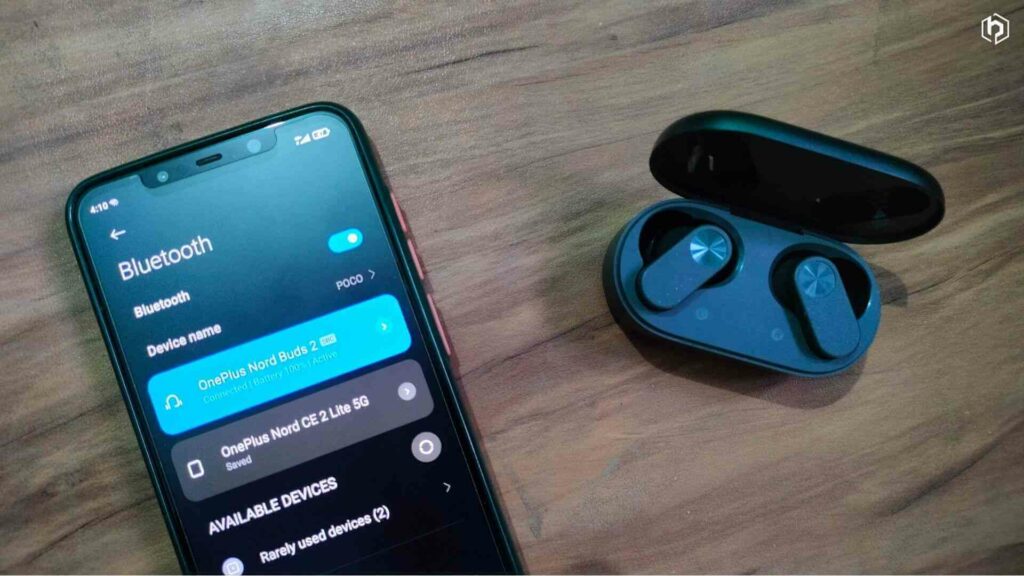
- Turn ON Bluetooth on your Android phone.
- Open the lid of the earbud’s case.
- If the earbuds don’t appear in Bluetooth settings (perhaps they’re connected to another phone), press the button on the case for three to five seconds to initiate pairing mode.
- For a first-time connection, open the lid, and the earbuds will enter pairing mode with a blinking white LED.
- If the LED doesn’t light up white, press the button for three seconds while keeping the lid open and earbuds inside.
- As the white LED appears, the earbuds will automatically show on your phone’s Bluetooth page. If not, tap the refresh button.
- Select the earbud’s name to pair. A pop-up will ask for pairing with an option to ‘Allow access to your contacts and call history.’ Check this option and tap ‘Pair.’
- Your OnePlus buds are now connected to your non-OnePlus phone, and they will automatically connect next time.
Also, check these TWS earbuds under 5000 with impressive sound quality.
How to Connect OnePlus Buds to Laptop?
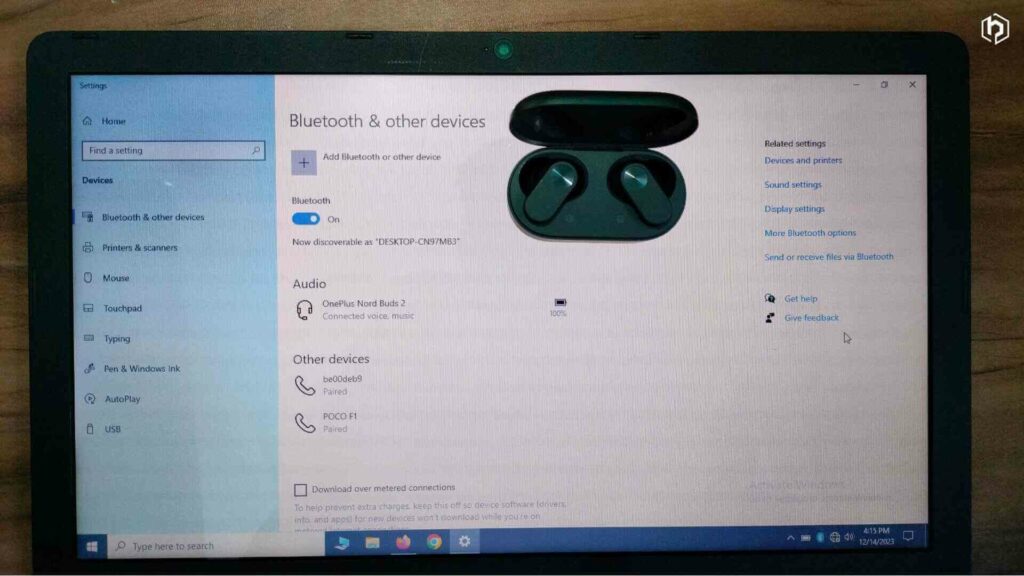
- Open the lid of the earbud’s case and press the button on the case for three seconds. A white LED will start blinking on the case.
- Now, turn ON Bluetooth on your laptop and open Bluetooth settings.
- The laptop will scan for Bluetooth devices, and you’ll see your buds listed under ‘New Devices.’
- Click on the earbud’s name, and the buds will connect to your laptop.
- Next time you open the lid, the earbuds will automatically connect to the laptop.
Also, check these TWS earbuds under 3000 with ANC.
Final Verdict
Connecting OnePlus buds to your phone or laptop is a seamless process.
While there are a few initial steps to follow, once connected, you won’t need to worry about it later on.
When you open the lid of the earbud’s case, it automatically connects to the last paired device.
For OnePlus phone users, the connecting process is even more seamless. Also, you get animations like an iPhone.
Also check these Best Earphone Brands in India.
So, how to connect OnePlus buds to phone or laptop? We hope you know the answer now.
If you still have any doubts, feel free to ask us in the comment section.